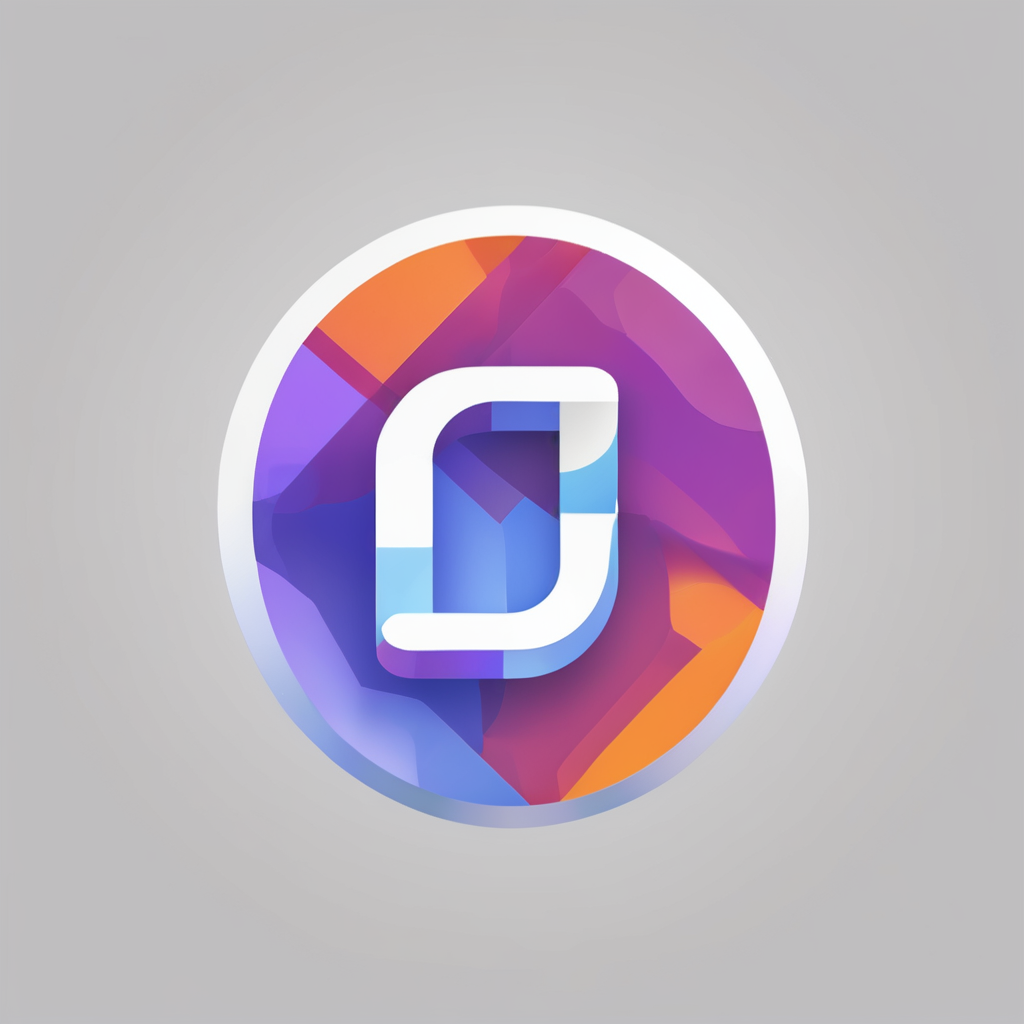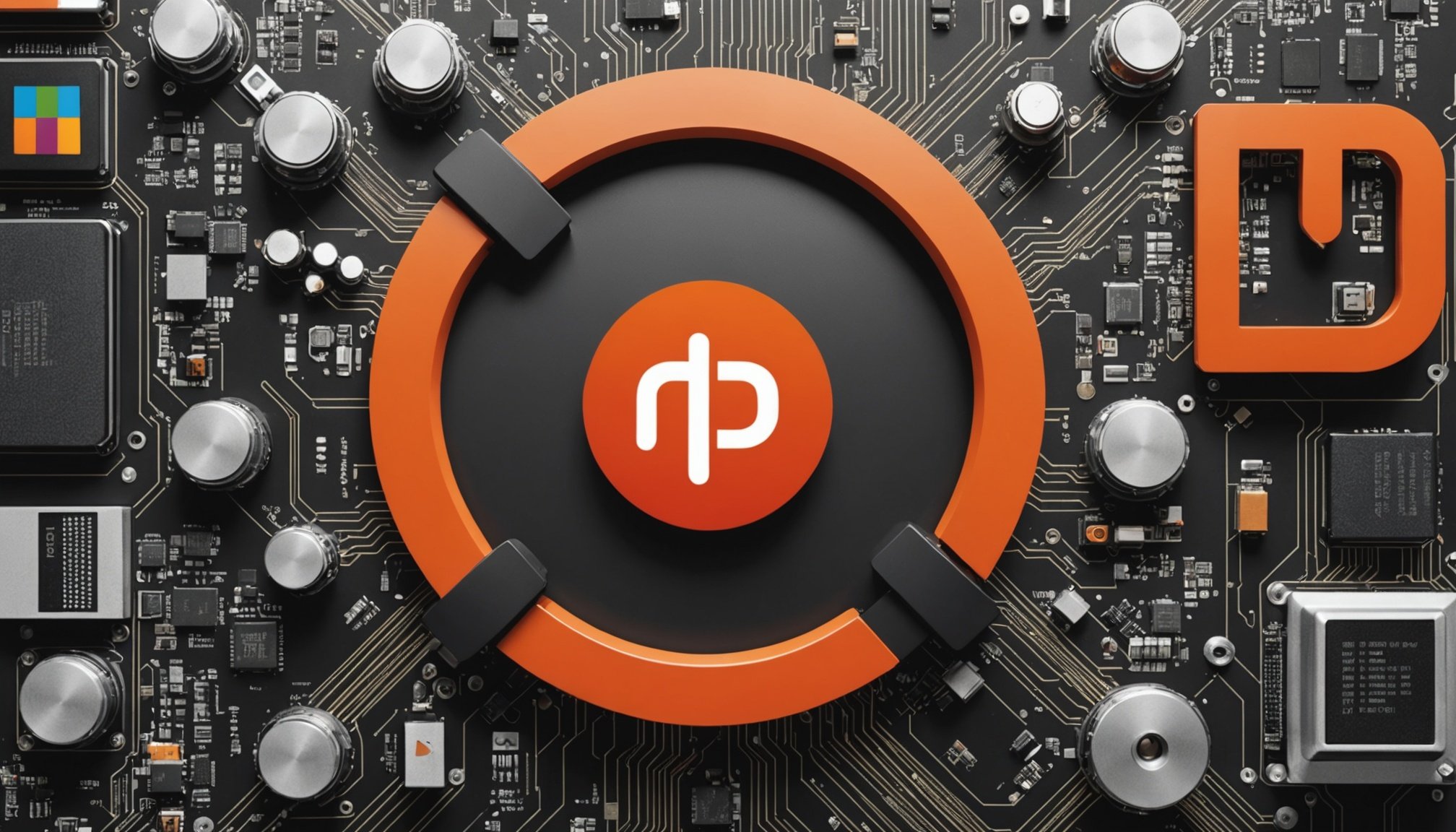Understanding Pure-FTPd and Its Benefits
Pure-FTPd stands out as an efficient and reliable FTP server solution, especially valued for its robust security features and performance. What makes Pure-FTPd unique? One of its notable features is its ability to support virtual users, which allows administrators to separate operating system and FTP accounts. This feature enhances security significantly by minimising system exposure to potential vulnerabilities.
When compared to other FTP servers like vsftpd and ProFTPD, Pure-FTPd shines in its ease of configuration and enhanced security settings. Its compatibility with modern encryption protocols, such as TLS and SSL, ensures data integrity and confidentiality during transfer. These encryption capabilities make it an excellent choice for securing file exchanges over the Internet.
Also read : Unlocking the Power of Remote Logging: Seamless Fluentd Integration Across Diverse Cloud Platforms
The benefits of Pure-FTPd are particularly significant for Ubuntu users concerned with security. The server’s configuration options allow for specifying access permissions and limiting connections to predefined IP addresses, thus fortifying your Ubuntu system against unauthorised access. Additionally, its logging and monitoring features provide insights into activities, enabling swift response to suspicious behaviour.
Adopting Pure-FTPd not only bolsters security but also frees administrators from extensive configurations while maintaining efficiency and high performance standards in file transfer operations.
Also to discover : Ultimate Handbook for Configuring a Secure OpenLDAP Server on Ubuntu: A Comprehensive Guide,slugslug
System Requirements for Pure-FTPd Installation
Before installing Pure-FTPd on Ubuntu, it’s essential to understand the system specifications necessary for optimal performance. For Ubuntu requirements, your environment should meet both minimum and recommended criteria to ensure the Pure-FTPd installation process runs smoothly.
Minimum and Recommended Requirements
- Minimum Specifications: At least 512 MB of RAM and 1 GB of free disk space is required to support the basic functionality of Pure-FTPd.
- Recommended Specifications: For those seeking enhanced performance, 1 GB of RAM and 5 GB of free disk space are suggested.
These requirements help ensure that the server maintains efficiency during file transfers.
Required Dependencies and Libraries
Preparation involves installing some necessary dependencies. These include libraries essential for FTP server functionality, like OpenSSL for encryption support. Ensuring these are up-to-date is crucial before starting the installation.
Preparing Your Ubuntu Environment
Prior to diving into the installation, confirm your Ubuntu environment is set up appropriately. Update your system packages to the latest versions. This guarantees all compatibility issues are addressed, paving the path for a successful Pure-FTPd installation.
By understanding and complying with these system specifications, you’ll set the stage for a seamless and effective implementation of Pure-FTPd on your Ubuntu server.
Installing Pure-FTPd on Ubuntu
Pure-FTPd installation on Ubuntu involves straightforward steps that ensure your FTP server operates smoothly. Begin by administering the Ubuntu commands to update your package index, crucial for facilitating the installation process. Open the terminal and execute:
sudo apt update
Updating the package index ensures all system repositories are synchronised, reducing potential installation errors.
Installing Pure-FTPd
Once your package index is up-to-date, proceed with installing the FTP server. Execute the following command:
sudo apt install pure-ftpd
This command downloads and installs Pure-FTPd, equipping your Ubuntu system with this efficient FTP solution. The installation process typically completes swiftly, dependent on your internet connection.
Verifying Installation
After installing Pure-FTPd, ensuring it operates correctly is essential. Check the installation status by verifying the service’s active status:
systemctl status pure-ftpd
A successful verification displays “active (running)” for the Pure-FTPd service, confirming your FTP server is ready for operation. This verification step is crucial in preventing future usage issues.
Configuring Pure-FTPd for Enhanced Security
Securing your FTP server is crucial to protect sensitive data, and Pure-FTPd offers numerous configuration options to enhance security.
Setting Up Basic Configuration
Begin by adjusting key parameters in the Pure-FTPd configuration file. Focus on enabling anonymous FTP and setting strict user restrictions. These initial settings create a baseline level of security by ensuring that only authenticated users can access the server, minimising the risk of unauthorized entry.
Enabling TLS/SSL
To ensure data confidentiality, it’s paramount to enable TLS/SSL encryption. Execute:
echo "2" > /etc/pure-ftpd/conf/TLS
This command activates encryption, ensuring that data interchange between the client and server remains secure from external threats.
Configuring User Permissions
Effective user management is another layer of FTP security. Use tools like pure-pw to create virtual users with tailored access rights. This allows you to specify user directories and configure limits on connections, bandwidth, and scores for failed login attempts.
Implementing these security configurations not only safeguards sensitive data but also enhances the robustness of your Pure-FTPd setup, enabling a secure environment for file transfers over your Ubuntu server.
Additional Security Measures
Implementing additional FTP security measures fortifies your Pure-FTPd setup against potential threats. These strategies provide an extra layer of protection, ensuring both server integrity and data confidentiality.
Configuring a Firewall
First and foremost, configure a firewall to control FTP traffic. This setup involves defining rules that allow essential data to pass through while blocking suspicious connections. Firewalls act as gatekeepers, intercepting unauthorized attempts to access your server.
Implementing IP Whitelisting and Blacklisting
Enhance access control by employing IP whitelisting and blacklisting. Whitelisting permits connections solely from known, trusted IP addresses, while blacklisting denies access to potentially harmful ones. This selective allowance drastically reduces the risk of malicious intrusions.
Monitoring and Logging Access
Effective monitoring and detailed logging of server access provide critical insights. By analysing logs, administrators can swiftly identify anomalies and respond to unauthorized access attempts. Logs act as a historical record, proving invaluable in tracing back deliberate efforts to breach your FTP server.
By incorporating these robust security techniques, you ensure Pure-FTPd maintains its role as a secure and reliable FTP server, significantly reducing the vulnerability to threats and safeguarding valuable data.
Troubleshooting Common Issues
Ensuring your Pure-FTPd setup runs smoothly can sometimes require addressing common FTP errors. This section focuses on troubleshooting typical problems encountered during Pure-FTPd usage.
Resolving Connection Issues
Connection failures often arise from incorrect network settings. Verify server reachability by executing ping [server IP]. A lack of response suggests a networking issue. Ensure the FTP server is actively listening on the correct port by using netstat -tlnp | grep pure-ftpd.
Handling Permission Denied Errors
A frequent stumbling block with Pure-FTPd installation, “Permission Denied” errors occur when user rights are mismatched. To rectify, check directory permissions using ls -ld [directory] and adjust them with chmod and chown commands. Confirm that the FTP server user has adequate rights to access the necessary directories, ensuring seamless file transactions.
Debugging Configuration Problems
Misconfigurations can lead to a plethora of FTP security issues. Begin troubleshooting by examining Pure-FTPd configuration files. Crucial modifications to pure-ftpd.conf can be checked for syntax errors using cat /etc/pure-ftpd/pure-ftpd.conf. This step often highlights invalid entries disrupting server performance, allowing for precise rectifications.
By attentively addressing these challenges, maintaining an efficient and secure Pure-FTPd server becomes achievable.
Maintaining and Updating Pure-FTPd
Regular maintenance and timely updates are pivotal for ensuring the security and efficiency of your Pure-FTPd setup.
Best Practices for Regular Maintenance
Begin with a routine check-up of server logs to spot any unusual activity. Routine monitoring aids in early detection of potential breaches. Make it a habit to back up configuration files before making significant changes to avoid loss in case of errors.
Applying Essential Updates
Keeping Pure-FTPd up-to-date is integral for maintaining security. To check for updates, execute the command sudo apt update, followed by sudo apt upgrade to apply them. This process ensures that your server utilizes the latest security patches and fixes, enhancing its resilience against vulnerabilities.
Importance of Staying Informed
Stay informed about emerging threats and security advisories related to FTP servers. Engaging with community forums and subscribing to security bulletins provide ongoing insights, allowing administrators to respond swiftly to new challenges.
By adhering to these maintenance and update practices, your Pure-FTPd can continue to function optimally, safeguarding data and consistently delivering high-performance file transfers.
Additional Resources and References
Exploring Pure-FTPd and mastering its features and security configurations can be enhanced with the right resources. For a comprehensive understanding of FTP servers, tapping into various Pure-FTPd resources offers valuable insights. Official documentation remains an essential guide, providing detailed instructions and addressing complex topics often faced by administrators.
Ubuntu documentation complements these resources, especially useful for those managing servers on this operating system. By diving into these materials, you’ll gain a clearer picture of how Pure-FTPd integrates into the Ubuntu ecosystem, ensuring smooth operation and maintenance.
For community-driven solutions, participating in forums and discussions can offer practical advice and solutions to common challenges. Engaging with a community provides anecdotal experiences and can introduce you to FTP best practices that you may not find in traditional documentation.
Thus, making it essential to stay connected with such resources. They foster an environment for growth and understanding, enabling you to optimise your server setup.
While there’s a wealth of knowledge available, always verify the credibility of sources, and focus on content that aligns with the latest FTP security trends and updates.